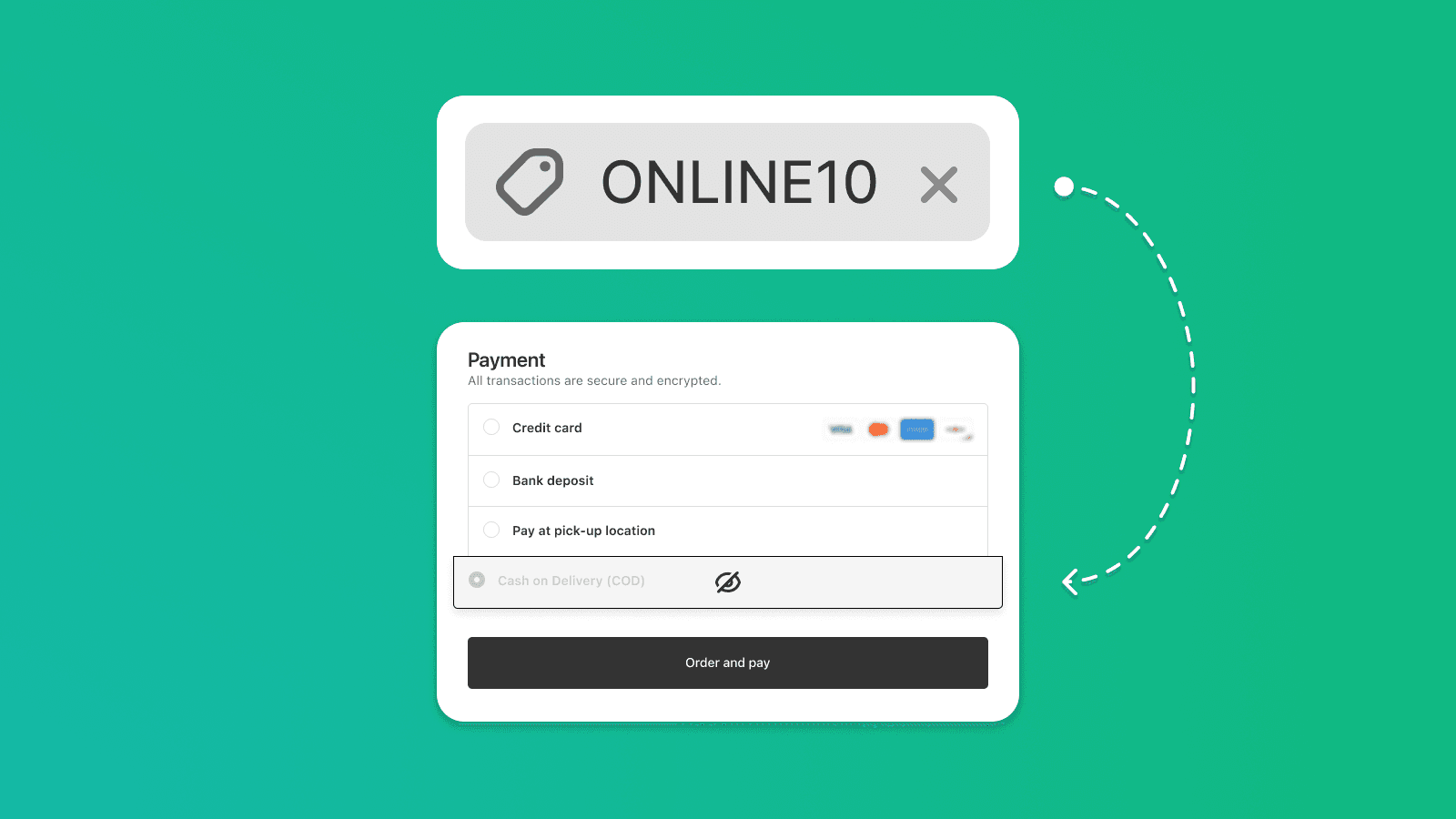
How to Set Discounts for Card Payments Only on Shopify 💳
Learn how to create conditional discounts based on payment method in Shopify. Hide COD, target prepaid payments only, and control when discounts apply using Payflow.


Hide the Cash on Delivery (COD) option for customers who have repeatedly not picked up their orders through easy automation. Those who frequently make COD purchases and still do not collect their shipments can be a significant burden for your Shopify e-shop.
This automation monitors whether an order has been completed through cash on delivery payment. After 3 weeks, it checks if the order has been fully paid. If the order is successfully paid, it means the customer has successfully picked it up, and the situation is closed.
However, if the order is not paid even after three weeks, it indicates that the customer did not collect the shipment, and it has likely been returned to your warehouse. In such cases, the last step of this automation assigns the label 'Unclaimed COD 1x' to the customer. Using this label, you can then create a rule to automatically hide the cash on delivery payment option.

If you want to be more considerate and forgive your customers for the first missed pickup, simply duplicate the above automation and add a new condition at the beginning. This second automation would then apply only to customers who already have the 'Unclaimed COD 1x' label assigned.
Finally, in the last step, change the name of the new label, for example, to 'Unclaimed COD 2x'. For your convenience, you can also download this second automation directly from us.

Now that we have automatically identified specific customers using labels, we can move on to the last step. We will set a simple condition to hide the cash on delivery payment option in the Payflow app, which you can easily download directly from the Shopify App Store. The overall setup, including installation, should take no more than one or two minutes.

While setting up in the Payflow app, you may notice that a similar method can be used to configure many other useful features. Among the most common is, for example, setting up cash on delivery with a fee. Learn how to easily set up a charged cash on delivery in our next article.

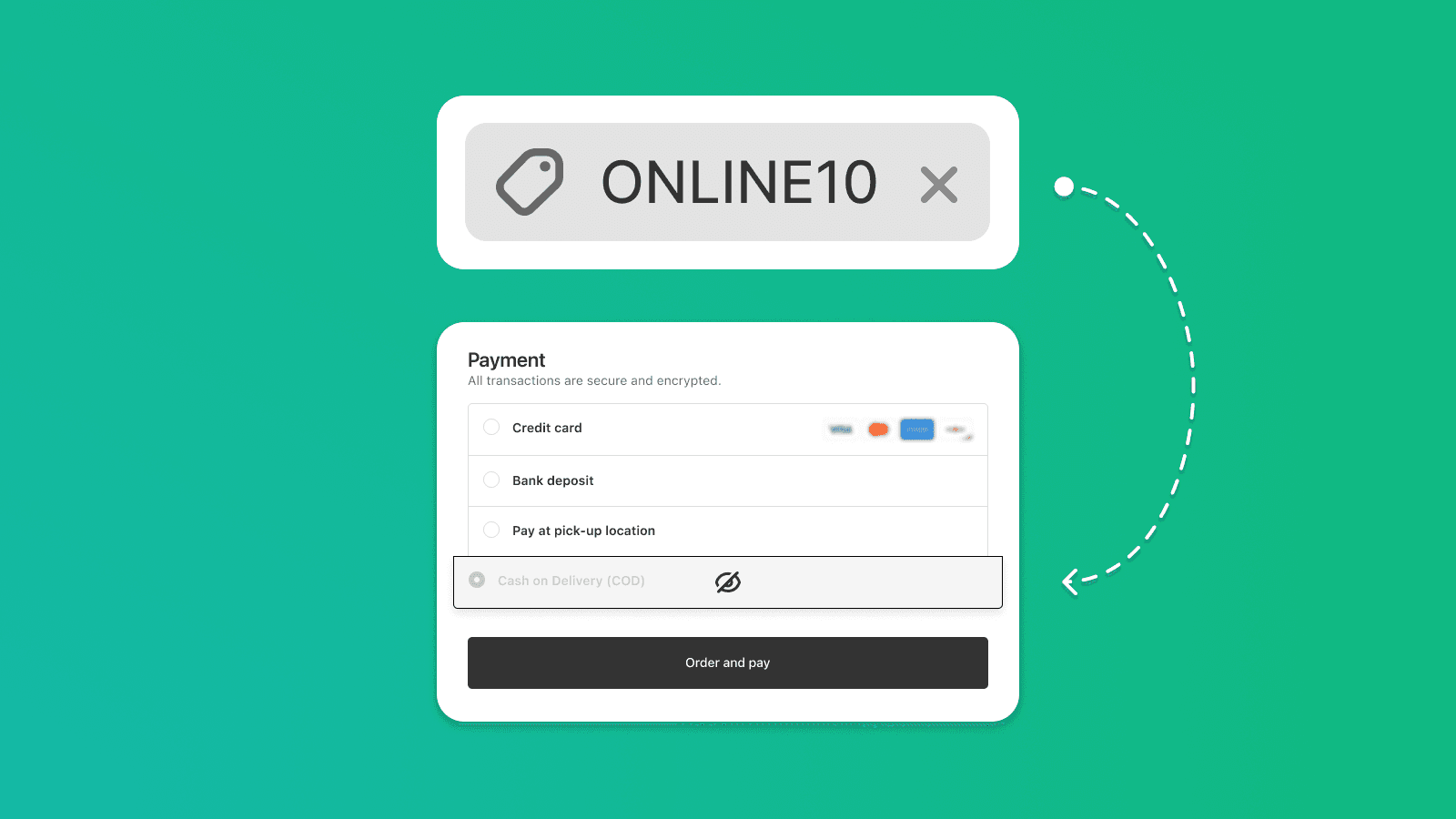
Learn how to create conditional discounts based on payment method in Shopify. Hide COD, target prepaid payments only, and control when discounts apply using Payflow.
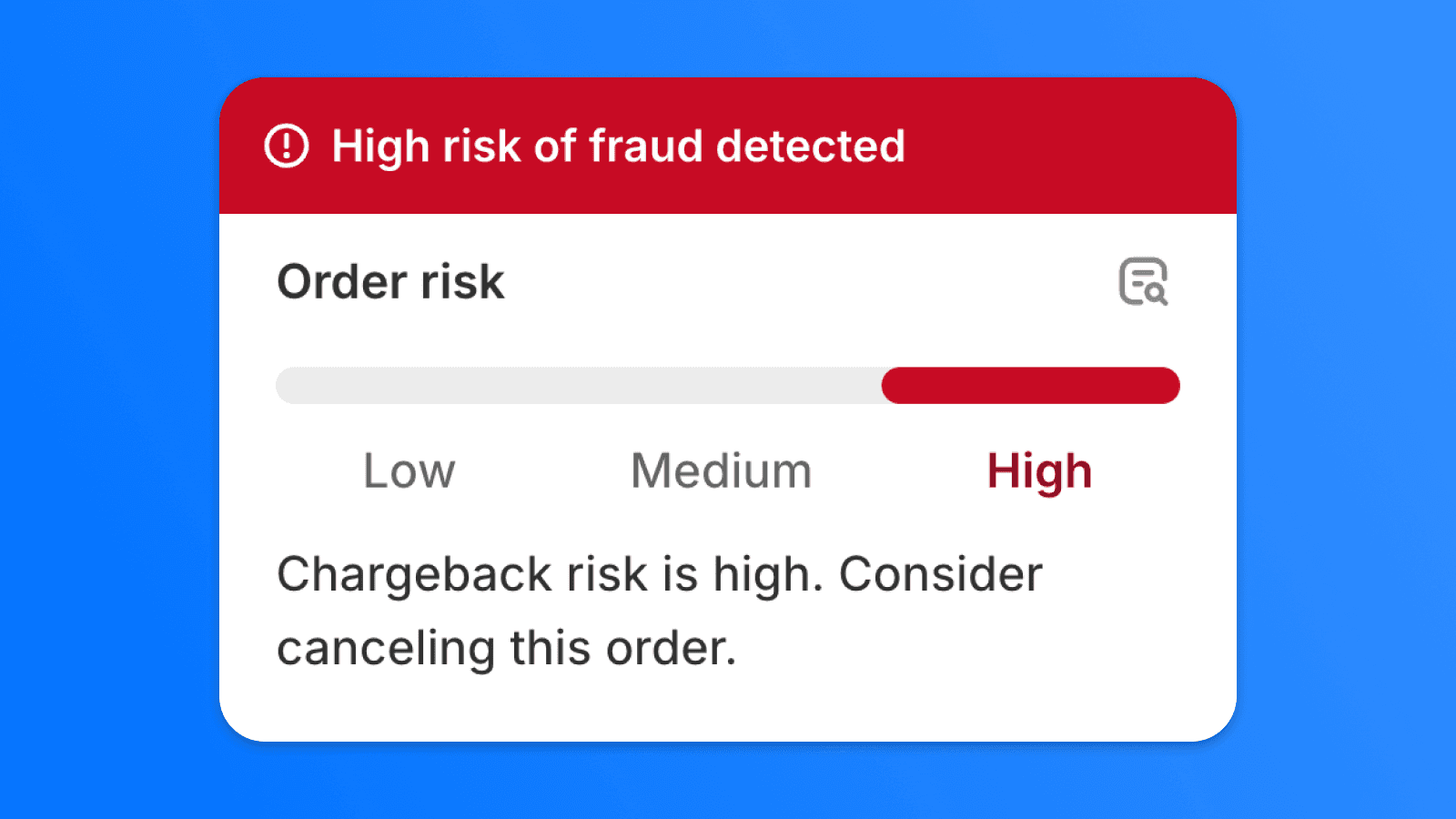
Chargebacks can cause significant financial losses for online stores. In this article, we'll show you how to effectively minimize the risk of fraudulent transactions using the right payment settings and automation in Shopify Flow.

Setting up Cash on Delivery (COD) with a fee can be tricky for Shopify merchants. But with the Payflow app, it’s easy! Streamline the process and create a smooth, hassle-free experience for your customers—without the stress.

Displaying sold-out products can lead to frustration for customers who are looking for available items. In this guide, we will show you how to hide sold-out products from your Shopify collections entirely by modifying your theme code.
Interested in collaborating on a project?