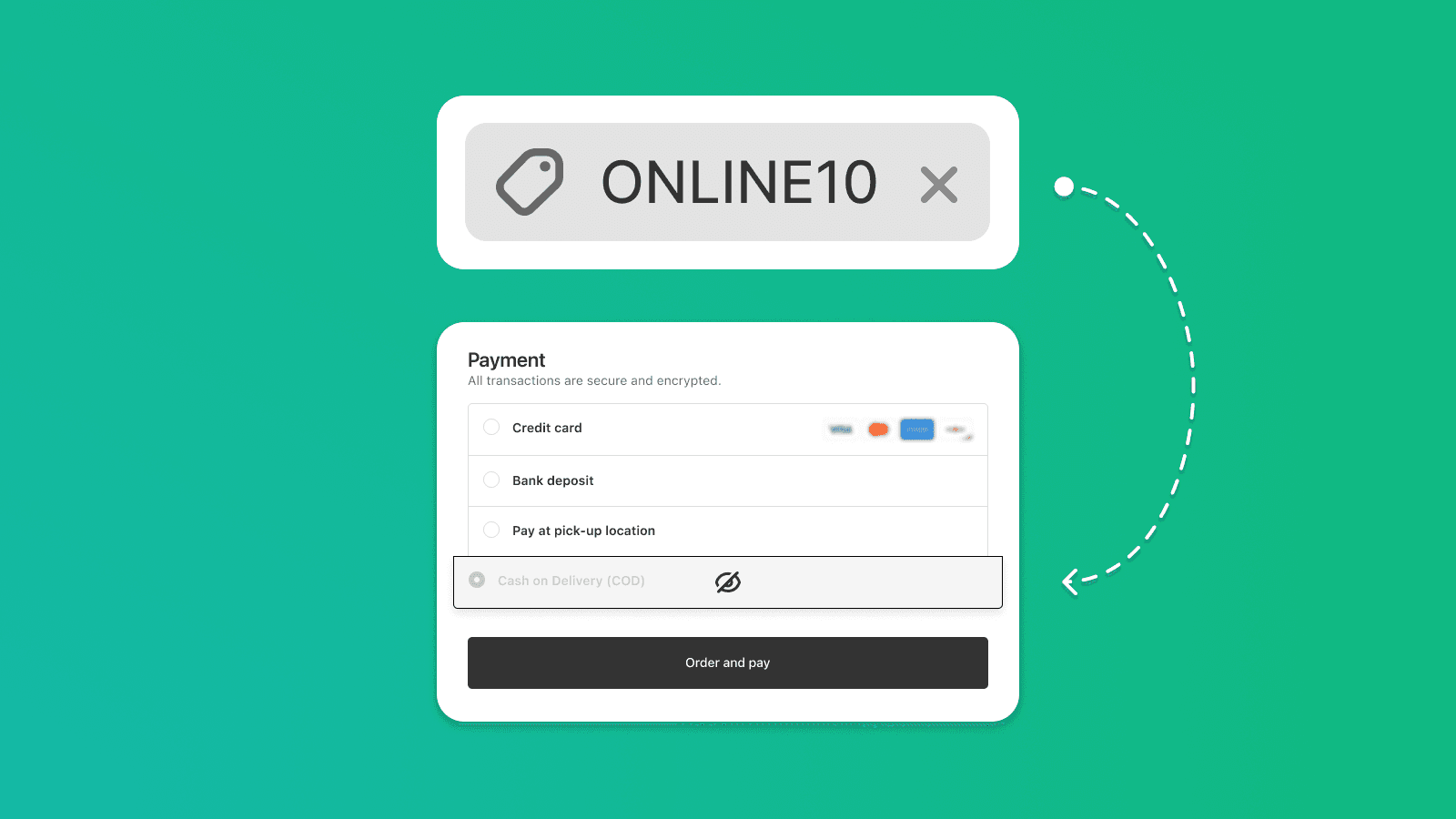
How to Set Discounts for Card Payments Only on Shopify 💳
Learn how to create conditional discounts based on payment method in Shopify. Hide COD, target prepaid payments only, and control when discounts apply using Payflow.


Setting up Cash on Delivery (COD) payments with an added fee doesn't need to be complicated. With the Payflow app, you can easily customize both payment and delivery methods to fit your business needs—whether it's renaming, hiding, or reordering them based on your own conditions.
Payflow makes managing COD payments and charging extra fees effortless. With its smart condition tool, you can also seamlessly integrate multiple rules based on price, product type, tags, and more, ensuring a smooth customer experience without the need for post-purchase edits. In this guide, we'll walk you through how to set up extra fee for COD orders on Shopify.
If the cash on delivery option doesn't show or hide correctly, double-check the keyword and the payment method name. If necessary, go to the Payments section to verify the correct name and input it in Payflow's settings. In the Pre-defined section, use Equals to and enter the exact name.

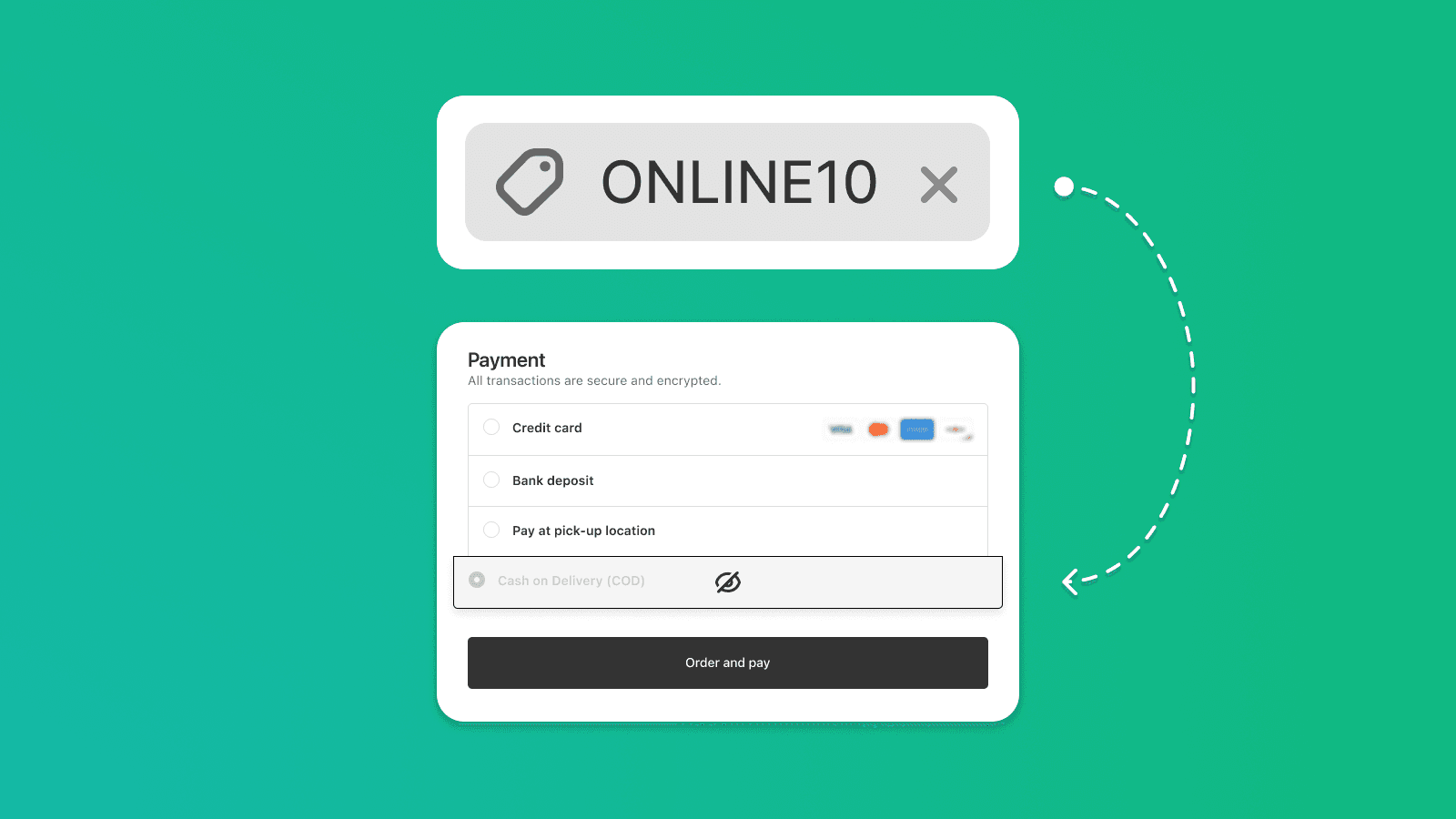
Learn how to create conditional discounts based on payment method in Shopify. Hide COD, target prepaid payments only, and control when discounts apply using Payflow.
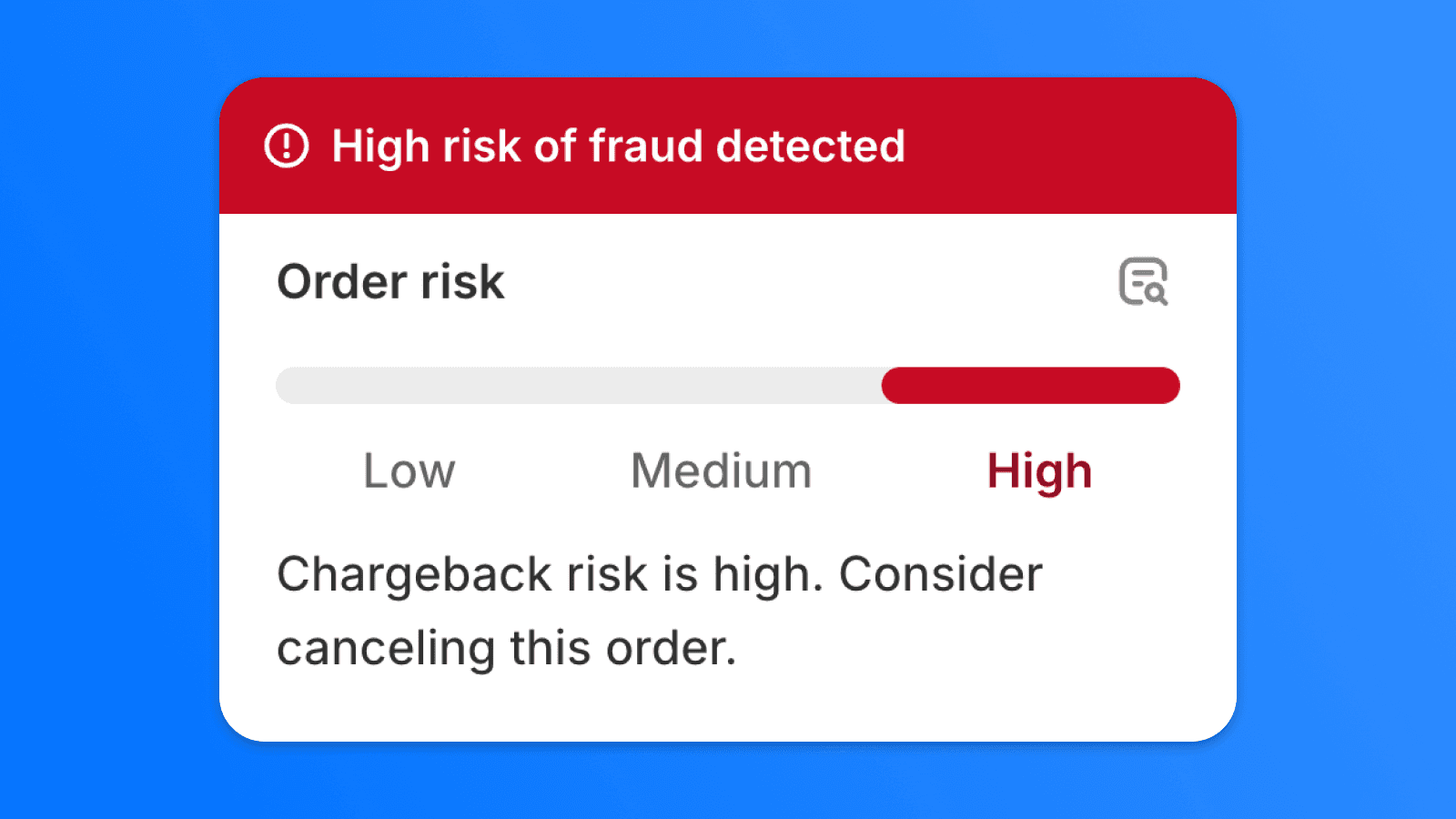
Chargebacks can cause significant financial losses for online stores. In this article, we'll show you how to effectively minimize the risk of fraudulent transactions using the right payment settings and automation in Shopify Flow.

Displaying sold-out products can lead to frustration for customers who are looking for available items. In this guide, we will show you how to hide sold-out products from your Shopify collections entirely by modifying your theme code.

If you have products that are currently out of stock, it can be beneficial to display them at the end of the product list in your collection. This way, you ensure that customers see the available items first, followed by the out-of-stock products.
Interested in collaborating on a project?