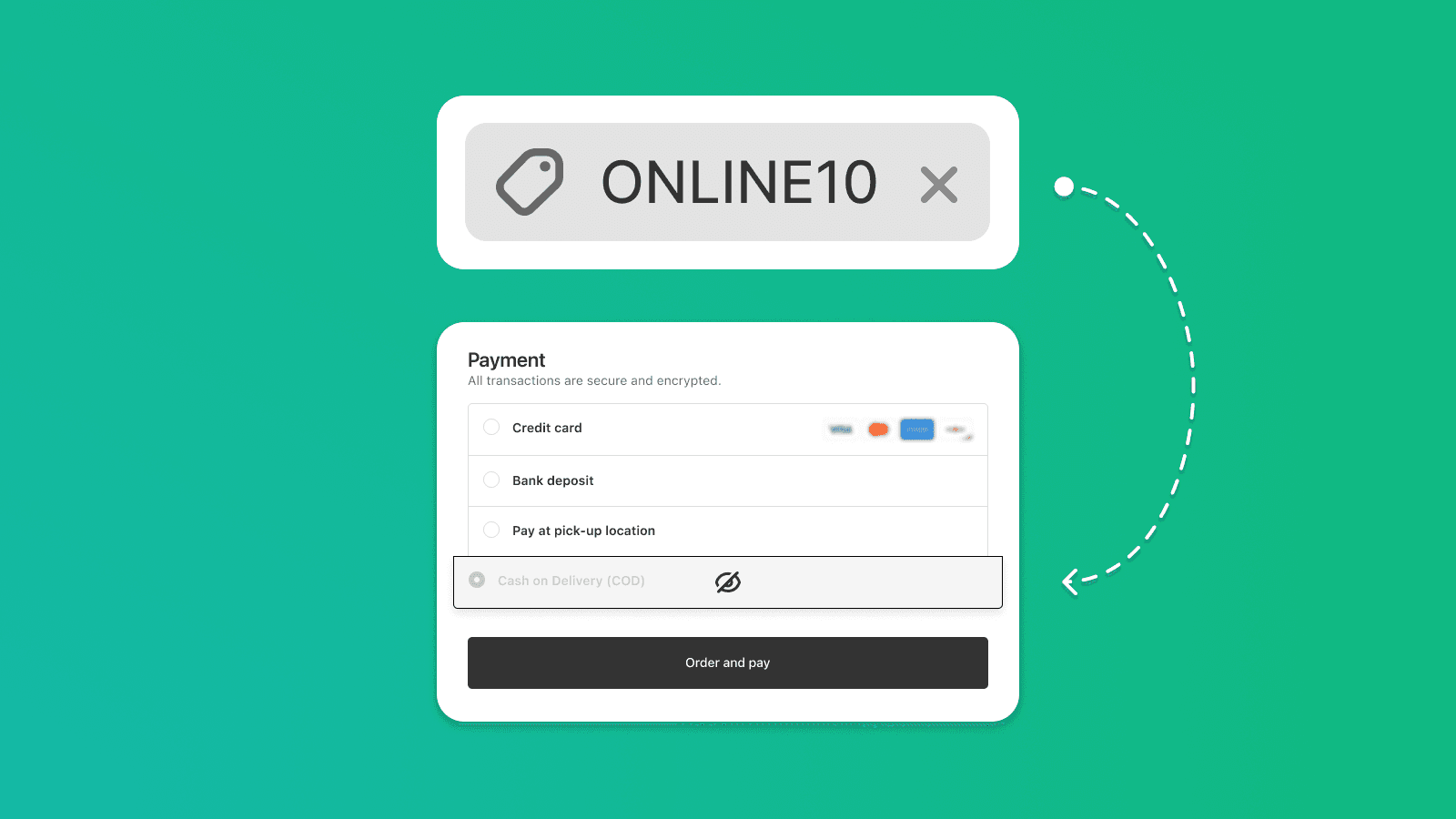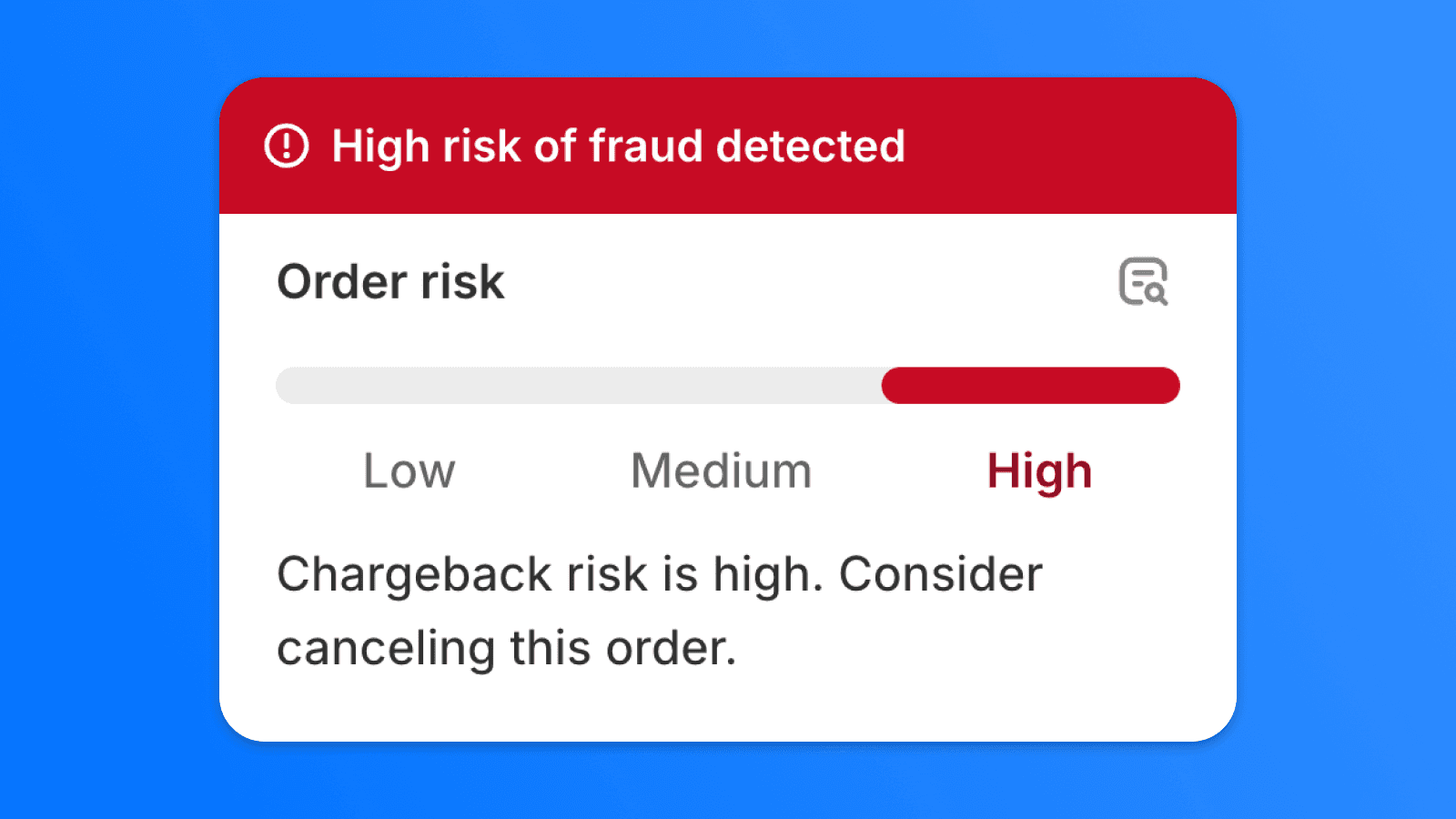
How to Prevent Chargebacks on Shopify: Protecting Against Credit Card Fraud 🛡️
Chargebacks can cause significant financial losses for online stores. In this article, we'll show you how to effectively minimize the risk of fraudulent transactions using the right payment settings and automation in Shopify Flow.